How to use and activate Google Circle Search
How to use and activate Google Circle Search
Google
Circle Search is a new feature available on some Android phones (currently only
the Galaxy S24 Series, Pixel 8, and Pixel 8 Pro) that lets you search for
anything you see on your screen without switching apps. It's a more intuitive
and context-aware way to search compared to typing keywords.
Here's how it works:
·
Activate Circle Search: Long press the home button or navigation bar
on your phone.
·
Select what you want to search: You can use different gestures to achieve
this:
·
Circle:
Draw a circle around something specific on the screen, like an object in a
video or text in an article.
·
Highlight:
Tap and hold to highlight specific text you want to search for.
·
Scribble:
Scribble over anything you're curious about, like a landmark in a picture or a
song title mentioned in a conversation.
·
Tap:
Simply tap on something you want to learn more about.
·
Get results:
You'll see relevant search results, information cards, and quick actions
related to what you selected, all displayed below the search bar.
·
Go back:
When you are done, simply swipe away the results bar to return to your original
app.
Here are some things you can use
Circle Search for:
·
Identify a movie
playing in the background
·
Find similar
items to the ones you see in a picture
·
Translate text in
a foreign language
·
Get information
about a landmark or building
·
Search for the
lyrics of a song you're listening to
And
much more!
Circle
Search is still a new feature, but it's a promising one that makes searching
for information on your phone more seamless and convenient. If you have one of
the compatible phones, I recommend giving it a try!

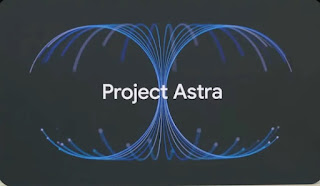

Comments
Post a Comment