How to setup new poll and voice notes tools on whatsapp channel
How to set up new polls and voice notes tools on WhatsApp channel
Polls:
·
Open WhatsApp and go to the channel where you
want to create a poll. Make sure you're the channel administrator.
·
Tap on the compose box at the bottom of the
channel screen.
·
Tap on the "Poll" icon (it looks like
a bar chart with three options).
·
Type your poll question in the "Ask a
question" field.
·
Add up to 12 answer options by tapping on
"Option 1," "Option 2," and so on, and typing in your
choices. You can also tap on the plus icon (+) to add more options.
·
Optionally, tap on the "View after
voting" toggle to allow participants to see the results after they vote.
This can be helpful for transparency and generating discussion.
·
Tap on "Send" to post the poll in your
channel.
Voice Notes:
·
Open WhatsApp and go to the channel where you
want to send a voice note.
·
Tap and hold the microphone icon at the bottom
of the channel screen.
·
Record your voice message as long as you want,
up to 15 minutes.
·
Slide your finger up to the lock icon (optional)
to keep recording without holding the microphone.
·
Swipe your finger to the left to cancel the
recording.
·
Release the microphone icon or swipe your finger
to the right to send the voice note.
Notes:
·
Polls and voice notes are currently rolling out
to all WhatsApp users, so you may not have them yet. If you don't see them,
keep your app updated and wait for the feature to reach your device.
·
Voice notes can only be played back within the
WhatsApp channel. They cannot be downloaded or saved separately.
·
You can edit polls after creating them by
tapping on the poll and then on the three dots menu. You can change the
question, edit or add answer options, or close the poll.
·
You can view poll results by tapping on the
"View answers" button near the poll.

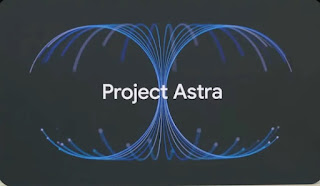

Comments
Post a Comment