How to unhide apps on iPhone
The iPhone is the premium
smartphone where people use to store data privately. Even though it works like
the average smartphone, it has high-tech software and hardware features and
functionality loaded on it. Their privacy functionality makes the smartphone to
be premium when compared to other brands. The iPhone has ios which is a
separate operating system run only on the iPhone. Every application developed
for ios is unique, and it needs to pass the privacy policy according to the
apple company.
The iPhone has different
types of hidden features and functionality. To use the smart option, you can
find the setting of the iPhone, and based on need also you can change according
to your requirement. Applications make the work simple and develop into a
compact software size package for your smartphone. The smartphone has the best
features, hiding the application for privacy and protecting the access from the
children.
Many people use to hide the
application on their iPhone for better privacy and comfort. To hide and unhide
the application on your iPhone, you can use the two-way process through Phone
setting and using the unhide application on your iPhone. Privacy plays a
significant role on every smart device and provides user-friendly options like
hiding the application to make the best choice for the user.
Unhide apps through App
library:
You can use the app library
option for the iPhone user to unhide the application, which cannot find on the
standard screen. To check the functionality, you need to access the app library
on your iPhone,
To open the app library option
on your iPhone, you need to check the phone setting to find it. In the same
way, you can find the app library option by swiping the screen from right to
left on your iPhone. In some iPhones, you need to lift until you get the app
library with few screens over it.
In the app library, you can
view the search bar option at the top. Using the search option, you can find
the hidden application with the name on it. By typing the application name on
the search bar, you can easily find the application and unhide it. You can tap
on the application, and holding you can move to the home screen of your iPhone.
And this option gives the best choice for hidden applications on the iPhones.
App store:
Using the app store, you
can unhide the application on the iPhone by accessing the App store option on
the iPhone. Opening the app store, you can find the today or update tab on it,
which is at the bottom of the screen; when you scroll, you can find it. In
that, you can find the option called profile with the image. After entering,
the user needs to check for an Apple ID and password to open it. You can find
the hidden purchase option on the screen below, where you need to scroll down.
With this option, you can find the unhide application and re-downloaded it from
the app store. Also, you can find the purchase history of the application on
the app store.
Phone setting:
You can even find the hide
application through the phone setting, where you can find the install
application on it. Open the location where you can find the storage and iCloud
usage in general functionality. Then the user can see the option called manage
storage, in that you can find all the applications, and they are allocated
based on the memory usage over it.
Using this option from the
above, you can make progress simple and easy enough. Also, you can download a
separate application from the app store to unhide the application on your
iPhone. By this, you can get more options and information about the application
on it.
Conclusion:
To unhide the iPhone
application, you can find more choices and options in the above article. Using
such features and functionality, you can save your privacy and protect it. You
can get all the download and uninstall application history on the setting
options based on the user and apple ID. The user gets more chances when
downloading more applications for unhiding the apps on the iPhone.



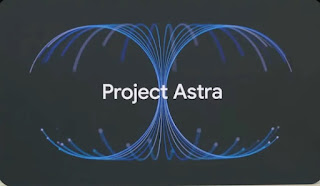

Comments
Post a Comment